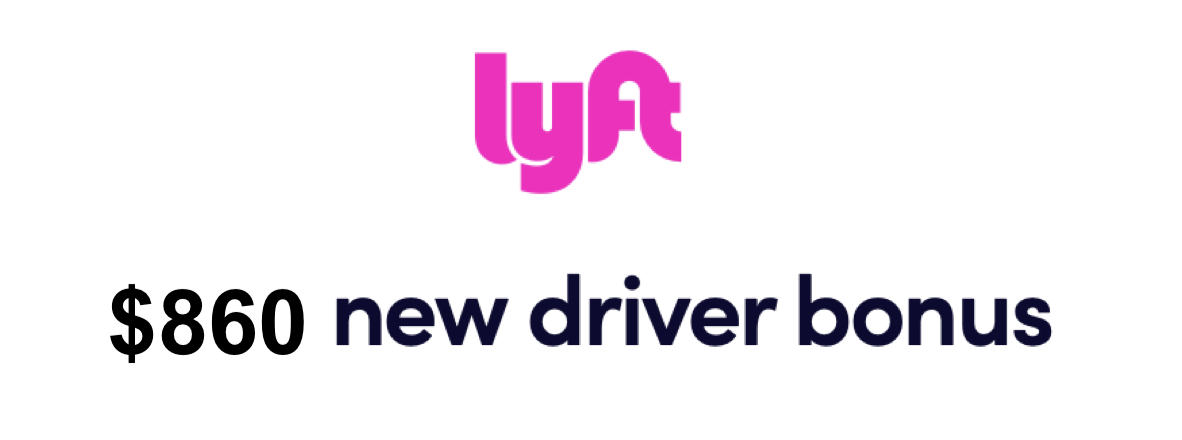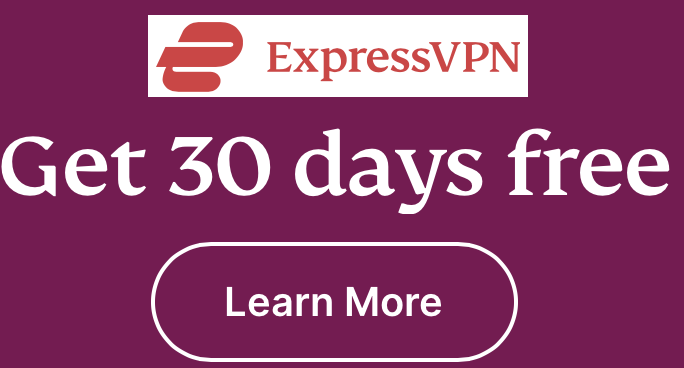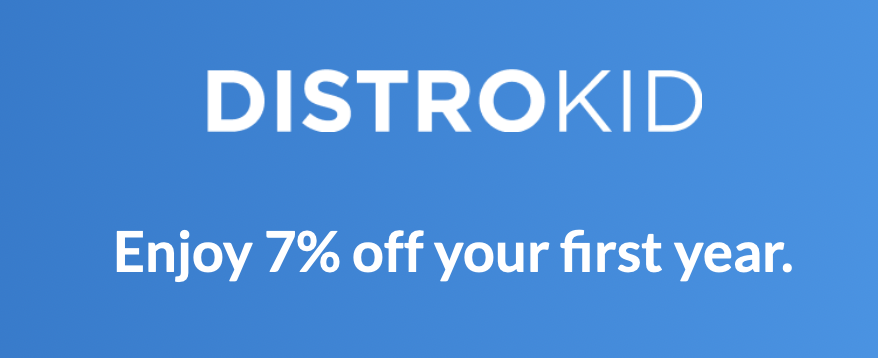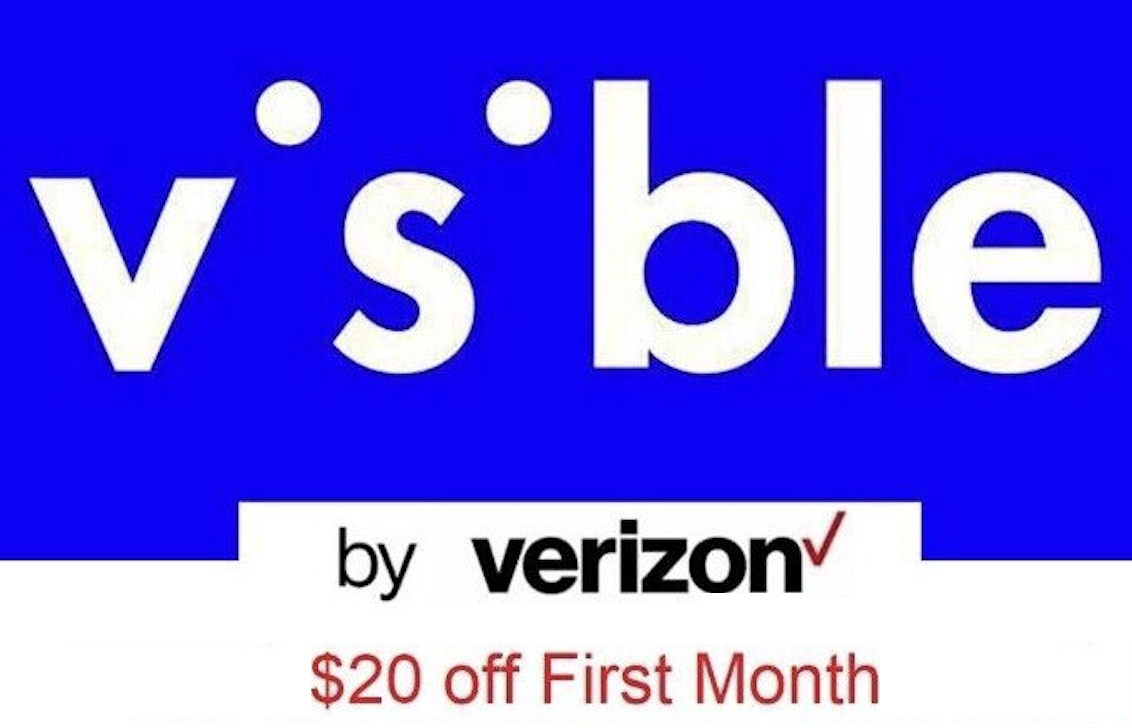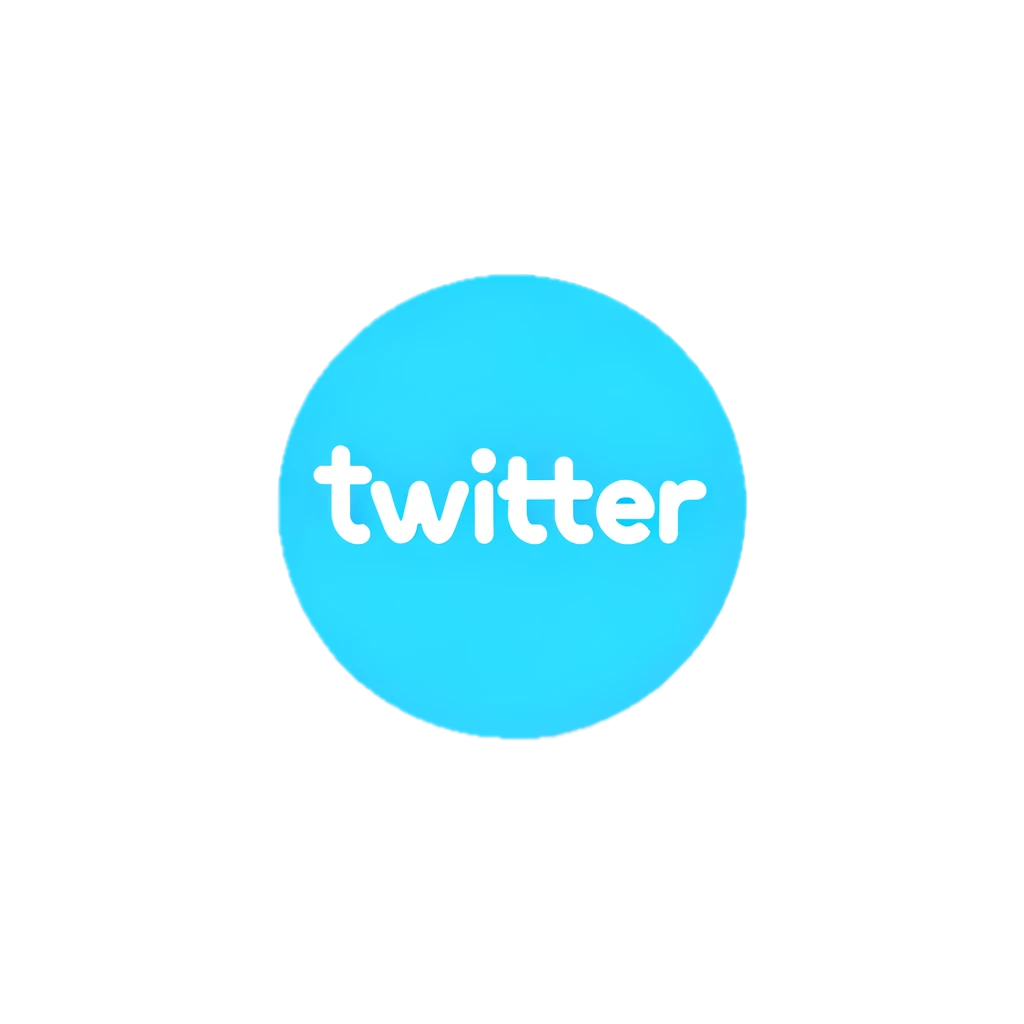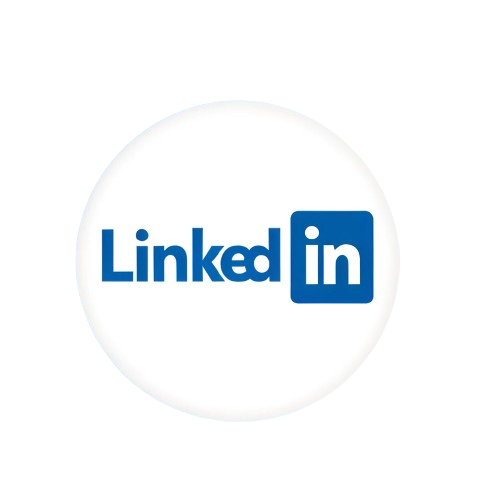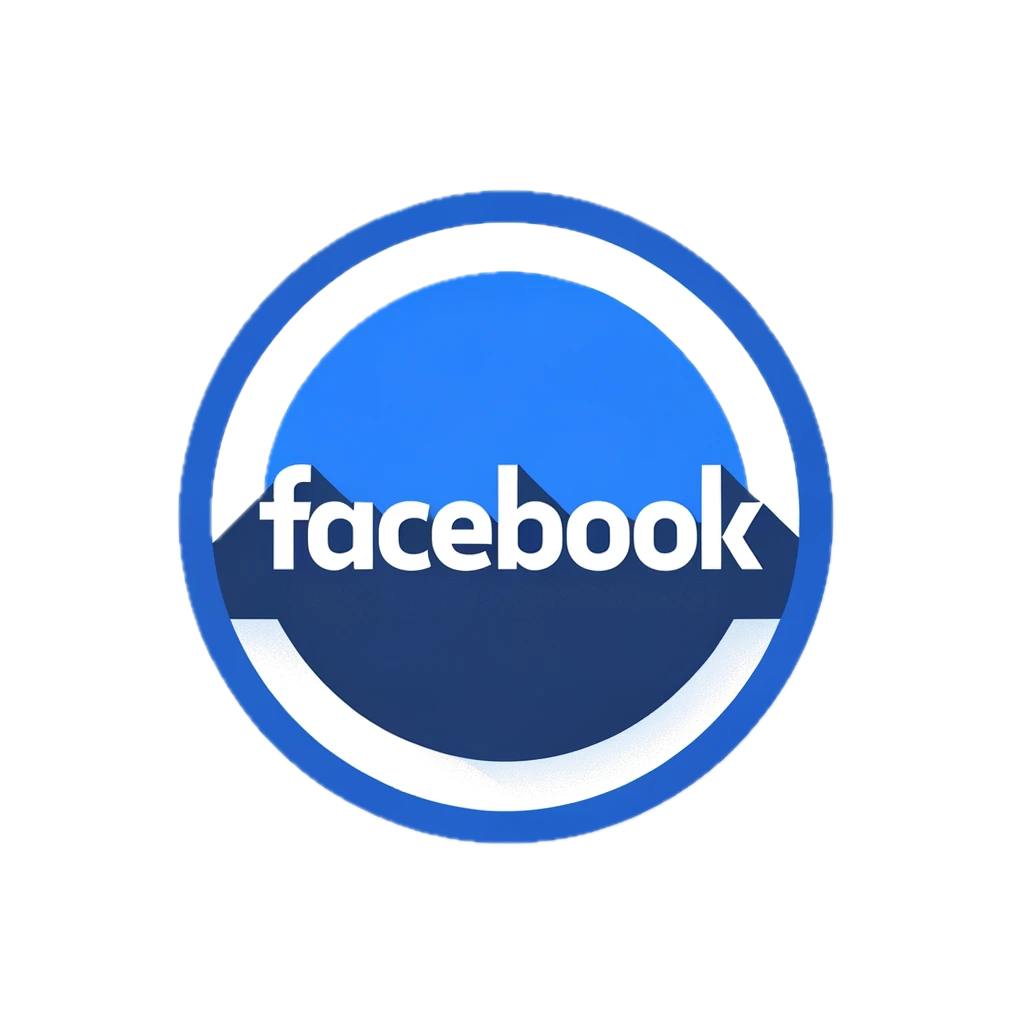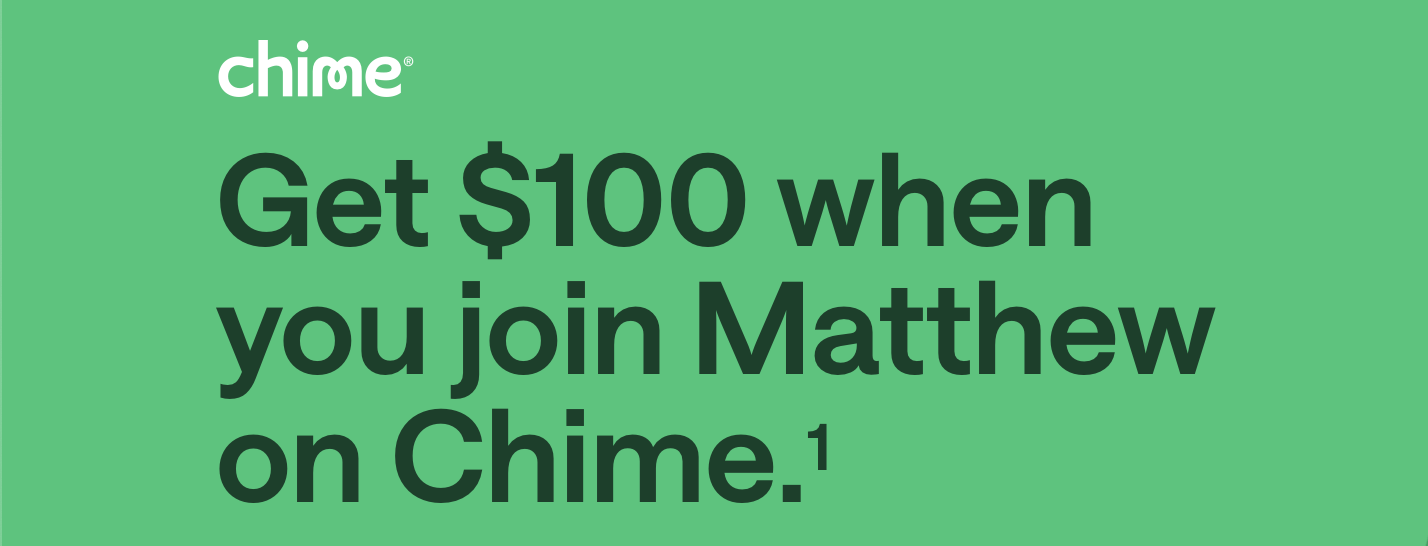Keep Your Tunes Private: How to Disable SharePlay and Listening History in Apple Music
Charles M. Walls | April 19, 2024 | Views: 268
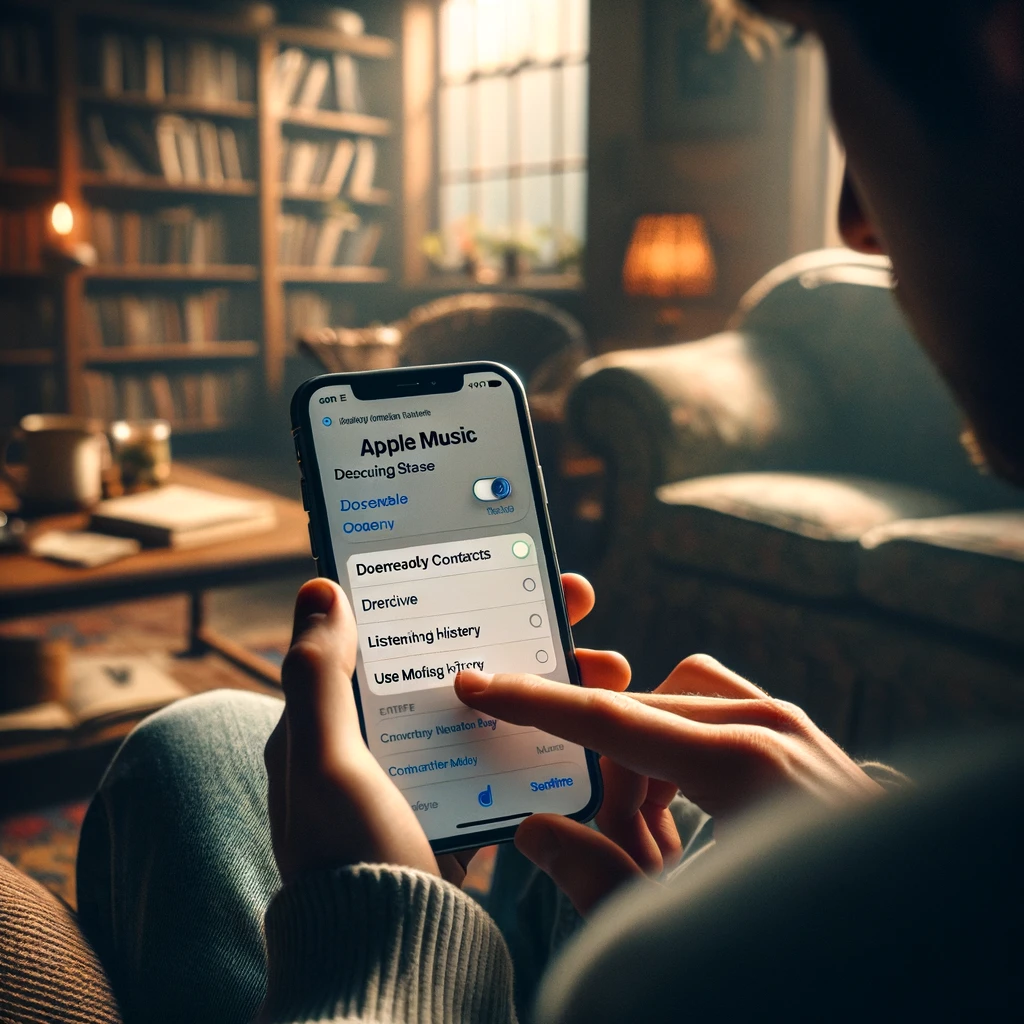
In today's world where almost everything is shared online, it might be wise to keep some parts of your digital life, like your music tastes, private. Whether you're vibing to the latest hits or chilling with some classic tunes, your Apple Music should remain uniquely yours.
Did you know there's a setting in Apple Music that could be broadcasting your listening habits without your explicit consent? It's called "Discoverable by Nearby Contacts," and it's likely hidden in the settings menu of your Apple Music app. This feature might be letting your friends see what you're jamming to through SharePlay, regardless of whether you want to share it or not.
If you're looking to keep your music listening private, here's a simple guide on how to disable this oversharing setting. Why not keep your musical journey a personal secret?
How to Turn Off 'Discoverable by Nearby Contacts'
1. Grab your iPhone and open the Settings app.
2. Scroll down and select Apple Music.
3. Look for the "Discoverable by Nearby Contacts" setting and turn it off. This will prevent your contacts from seeing your musical choices through SharePlay, which is great if you prefer to keep your Taylor Swift marathons to yourself.
Reconsider 'Use Listening History'
While you're tweaking your settings, consider the "Use Listening History" feature as well:
1. Go back to the Settings menu and tap Apple Music.
2. Find and disable the "Use Listening History" option. This will keep your Recently Played tracks private, will not influence your music recommendations, and ensure your Apple Music profile doesn't broadcast your tunes to followers.
Ultimately, your music should play by your rules. Whether it's a track you listen to on repeat or a new band you've discovered, having control over who knows what you're listening to can make your musical experience all the more personal. Take charge of your Apple Music settings and enjoy your music your way.